Use Case Template Excel - Guide 2024
Introduction to Use Case Templates in Excel:
The use case template serves as a vital tool in project management, helping teams capture essential requirements and processes clearly and effectively. A structured use case template allows project managers, analysts, and developers to work with a shared understanding of system behaviors and user interactions. Use Case Template Excel offers a practical, accessible way to document use cases, making information easy to edit, share, and analyze.
👉💥💣DOWNLOAD ADVANCED 500+ PROJECT MANAGEMENT TEMPLATES
Essential Components:
Title and Description
Every use case begins with a clear title and a brief description. The title should encapsulate the primary function of the use case, while the description provides a concise overview of its purpose. This information helps stakeholders immediately understand what each use case covers.
Actors
Actors represent the users, roles, or systems involved in the use case. Each actor is a participant who interacts with the system, and identifying these roles clarifies who will carry out or trigger each step in the process. Common actors include customers, employees, and external systems.
Preconditions
Preconditions are the conditions that must be met before a use case can proceed. Listing preconditions ensures that each actor knows what must be prepared before beginning the process, establishing the necessary starting state for the system.
Related Article: https://masterplanmanagement.blogspot.com/2024/10/Project%20Initiation%20Document%20Template.html
Basic Flow
The basic flow describes the steps needed to achieve the primary goal of the use case. Each step is written in a straightforward, actionable way, breaking down the sequence of actions that lead to a successful outcome. This flow offers a foundation that users can follow to complete the use case without deviations.
Alternate Flows
Sometimes, processes deviate from the basic flow. Alternate flows capture these variations, detailing the conditions under which each alternate path occurs. By documenting these paths, the use case template covers all realistic scenarios that users might encounter.
Postconditions
Postconditions are the outcomes expected after a use case completes. This section sets the standard for the final state of the system, making it clear when a use case has reached its goal. Properly defined postconditions help measure success and verify the results.
Exceptions
Exceptions are situations where the process does not go as planned. Including exceptions in the use case template Excel allows teams to prepare for errors, interruptions, or unexpected conditions. This section enhances flexibility and readiness in handling issues.
Defining the Benefits:
Enhanced Clarity and Structure
A use case template in Excel organizes each section in a structured, easy-to-understand format. This organization minimizes confusion, as every step, actor, and condition is explicitly outlined, allowing teams to align around the same goals.
Efficient Collaboration
Excel’s accessibility and shareability make it an excellent platform for team collaboration. By using a standardized template, teams can quickly edit, review, and discuss use cases without needing specialized software, fostering smoother communication.
Improved Requirement Gathering
Documenting requirements through use cases ensures that all stakeholders understand the necessary steps and interactions. This template acts as a bridge between technical and non-technical team members, facilitating mutual understanding of project requirements.
Easy Customization and Scalability
Excel offers a flexible layout that allows teams to add or adjust sections as needed. Whether a project is simple or complex, the template can scale accordingly, accommodating any additional details required for more intricate use cases.
Related Article: https://masterplanmanagement.blogspot.com/2024/10/PERT%20Chart%20Analysis%20Template.html
Steps to Create a Use Case Template in Excel:
Define the Scope
Begin by identifying the scope of each use case. Determine which processes, systems, or user interactions the template will cover, and clarify any boundaries or limitations. Defining scope helps limit unnecessary details and keeps the use case focused.
Organize Sections
Layout the sections of your template according to key components like title, description, actors, preconditions, flows, and exceptions. Arrange each section in a way that flows logically, so that users can easily follow the sequence of information.
Fill in Primary Information
Start populating the template with essential details for each section. Clearly outline the main actor roles, preconditions, and objectives to help readers understand the foundational aspects of the use case.
Define Flows and Conditions
For the basic flow, list each step in the order it occurs. Use clear, concise language that describes what actions each actor takes. Add alternate flows and exceptions as necessary, ensuring the template accounts for all possible scenarios.
Add Validation Points
Include postconditions to provide clear goals for success. Validation points help ensure that the use case meets its intended objectives and provides measurable results upon completion.
Review and Share
Once the template is complete, review it with relevant stakeholders to gather feedback and make adjustments. Sharing an Excel file is simple, and it allows team members to comment, adjust, and improve the document collaboratively.
👉💥💣DOWNLOAD ADVANCED 500+ PROJECT MANAGEMENT TEMPLATES
Conclusion:
For 2024, consider using this guide to establish this template that aligns your team with well-defined objectives and actionable steps.Related Article: https://en.wikipedia.org/wiki/Use_case
#UseCase #ExcelTemplates #AdvancedExcel #ProjectManager
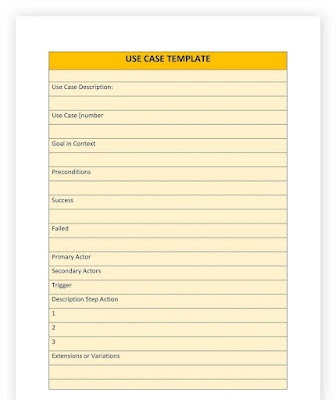



Comments
Post a Comment